How to Take ‘Snapshot of Logical Volume and Restore’ in LVM
LVM Snapshots are space-efficient point-in-time copies of lvm volumes. It works only with lvm and consumes the space only when changes are made to the source logical volume to snapshot volume. If the source volume has huge changes made to the sum of 1GB the same changes will be made to the snapshot volume. It is best to always have a small size of changes for space efficiency. In case the snapshot runs out of storage, we can use lvextend to grow. And if we need to shrink the snapshot we can use lvreduce.

If we have accidentally deleted any file after creating a Snapshot we don’t have to worry because the snapshot has the original file which we have deleted. It is possible that the file was there when the snapshot was created. Don’t alter the snapshot volume, keep it as it is while the snapshot is used to do a fast recovery.
Snapshots can’t be used as a backup option. Backups are Primary Copies of some data, so we cant use snapshots as a backup option.
Requirements
My Server Setup
- Operating System – CentOS 6.5 with LVM Installation
- Server IP – 192.168.0.200
Step 1: Creating LVM Snapshot
First, check for free space in the volume group to create a new snapshot using the following ‘vgs‘ command.

You see, there is 8GB of free space left in the above vgs output. So, let’s create a snapshot for one of my volume named tecmint_datas. For demonstration purposes, I am going to create only 1GB snapshot volume using the following commands.
- -s – Creates Snapshot
- -n – Name for snapshot

Here, is the explanation of each point highlighted above.
- Size of snapshot I am creating here.
- Creates snapshot.
- Creates name for the snapshot.
- New snapshots name.
- A volume of which we are going to create a snapshot.
If you want to remove a snapshot, you can use ‘lvremove‘ command.
# lvremove /dev/vg_tecmint_extra/tecmint_datas_snap

Now, list the newly created snapshot using the following command.
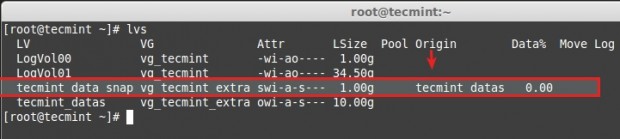
You see above, a snapshot was created successfully. I have marked with an arrow where snapshots originate from where its created, It’s tecmint_datas. Yes, because we have created a snapshot for tecmint_datas l-volume.
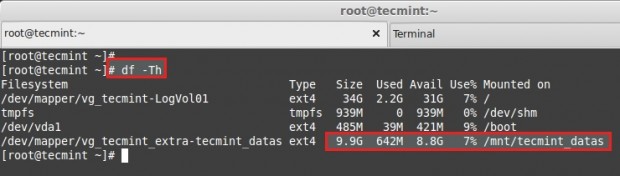
Let’s add some new files into tecmint_datas. Now volume has some data around 650MB and our snapshot size is 1GB. So there is enough space to back up our changes in snap volume. Here we can see, what is the status of our snapshot using the below command.
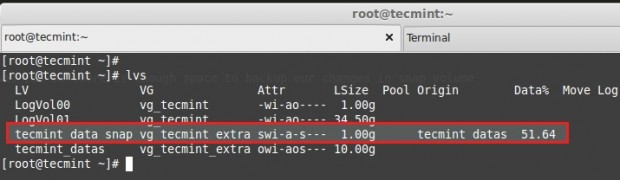
You see, 51% of snapshot volume was used now, no issue for more modification in your files. For more detailed information use the command.
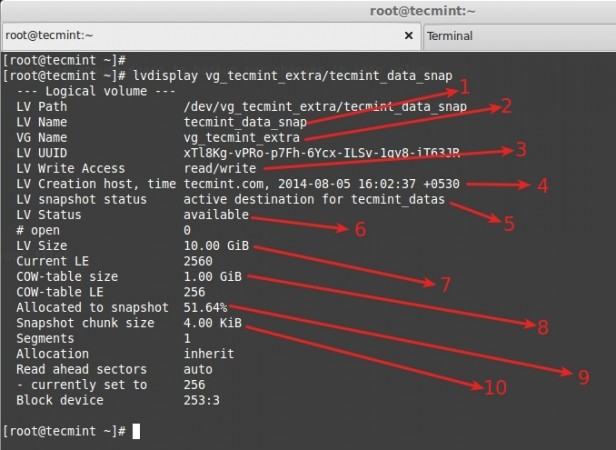
Again, here is a clear explanation of each point highlighted in the above picture.
- Name of Snapshot Logical Volume.
- Volume group name currently under use.
- Snapshot volume in read and write mode, we can even mount the volume and use it.
- A time when the snapshot was created. This is very important because a snapshot will look for every change after this time.
- This snapshot belongs to the tecmint_datas logical volume.
- A logical volume is online and available to use.
- Size of Source volume which we took a snapshot of.
- Cow-table size = copy on Write, which means whatever changes were made to the tecmint_data volume will be written to this snapshot.
- Currently, the snapshot size used, our tecmint_datas was 10G but our snapshot size was 1GB which means our file is around 650 MB. So what is now in 51% if the file grows to 2GB size in tecmint_datas size will increase more than the snapshot allocated size, sure we will be in trouble with a snapshot. That means we need to extend the size of the logical volume (snapshot volume).
- Gives the size of the chunk for a snapshot.
Now, let’s copy more than 1GB of files in tecmint_datas, let’s see what will happen. If you do, you will get an error message saying ‘Input/output error‘, which means out of space in the snapshot.

If the logical volume becomes full it will get dropped automatically and we can’t use it anymore, even if we extend the size of the snapshot volume. It is the best idea to have the same size as Source while creating a snapshot, tecmint_datas size was 10G, if I create a snapshot size of 10GB it will never overflow like above because it has enough space to take snaps of your volume.
Step 2: Extend Snapshot in LVM
If we need to extend the snapshot size before overflow we can do it using.
Now there was a total of 2GB size for a snapshot.

Next, verify the new size and COW table using the following command.
To know the size of the snap volume and usage %.
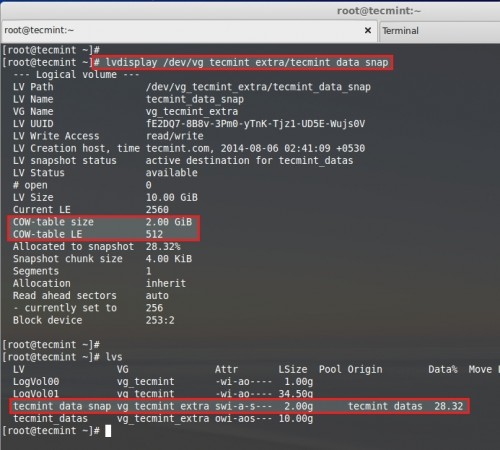
But if you have a snapshot volume of the same size as the Source volume we don’t need to worry about these issues.
Step 3: Restoring Snapshot or Merging
To restore the snapshot, we need to un-mount the file system first.

Just check for the mount point to whether it’s unmounted or not.

Here are mount has been unmounted, so we can continue to restore the snapshot. To restore the snap using the command lvconvert.
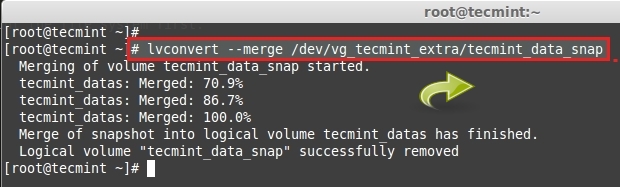
After the merge is completed, the snapshot volume will be removed automatically. Now we can see the space of our partition using the df command.
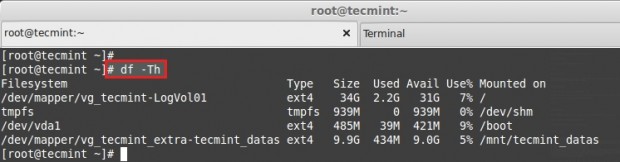
After the snapshot volume is removed automatically. You can see the size of the logical volume.

Important: To Extend the Snapshots automatically, we can do it using some modifications in the conf file. For manual, we can extend using lvextend.
Open the lvm configuration file using your choice of editor.
Search for the word autoextend. By default, the value will be similar to below.
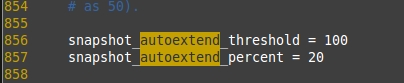
Change the 100 to 75 here, if so auto extend threshold is 75 and the auto-extend percent is 20, it will expand the size by 20 Percent
If the snapshot volume reaches 75% it will automatically expand the size of the snap volume by 20% more. Thus, we can expand automatically. Save and exit the file using wq!.
No comments:
Post a Comment